How To Do Subscript & Superscript Google Docs?
While writing content on a google doc, there are many times when you need to have some specific words in your document, like small letters on the top of Text (Superscript google docs) at the bottom (subscript). These words are mainly required while writing chemical formulas or mathematical works like writing formulas and solving equations.
In Google docs, there are three methods to format your Text into Superscript and subscript. Following are the ways which help you can format your text:
How to Format Superscript or Subscript using Google Docs
For this process, open your browser and go to Google Docs and follow the steps below.
- To do this, you need to
highlight the textor place the cursor where you want to insert or format Subscript or Superscript google docs. - Next, Click on Format from the
Menu and select text. - While clicking on the text, it'll show you the number of options; you need to select either
"Superscript" or "Subscript."

Now you can see that the selected text is now converted to the superscript format.
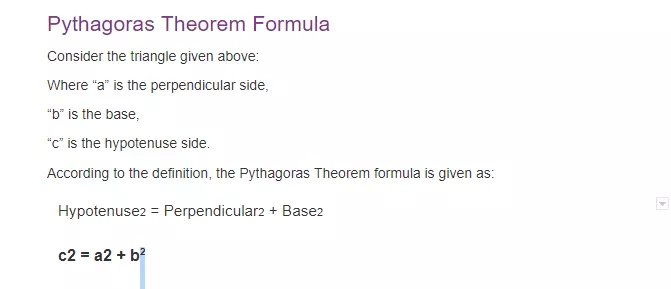
You can convert a single word and whole line to Superscript format, but mainly it is used for one character. Hope Superscript google docs is now easy to do, but if you want to do it fast then follow the second method.
Superscript in Google Docs using keyboard shortcuts
There is another method to convert text to subscript, which uses shortcut keyboard keys. This method is faster than the older one. To use this shortcut key, you need to press Ctrl + . The corrector will automatically update to Superscript. You can roll back or undo the superscript format by selecting the Menu option again.
Superscript in Google Docs using Special Character
There is one more method to convert text to superscript. This method is done by a special character chart.
Follow the steps:
- To do this, click on
"Insert"from the top menu bar and select the special character option. - After choosing the
Special characteroption, select theArrow drop-downoption and click on theSuperscript>option. - After selecting the subscript option, it'll show you different characters, you need to select one of them, and the superscript character will automatically insert into your Google Docs.
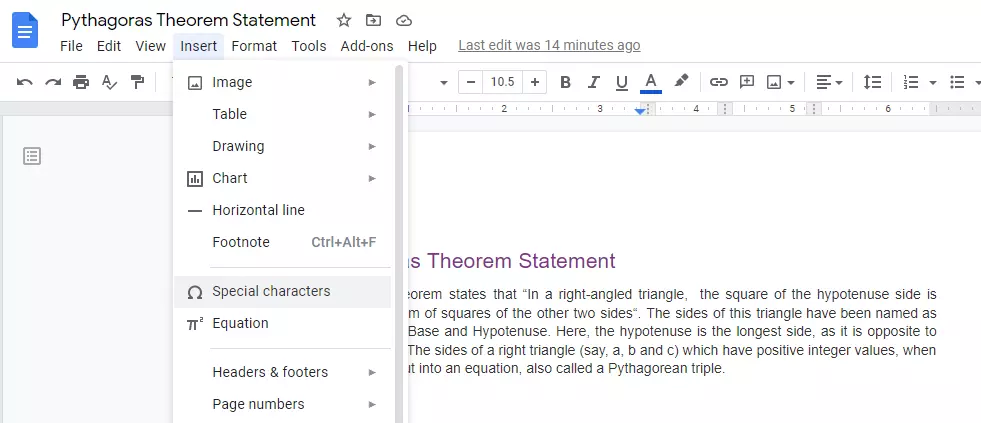
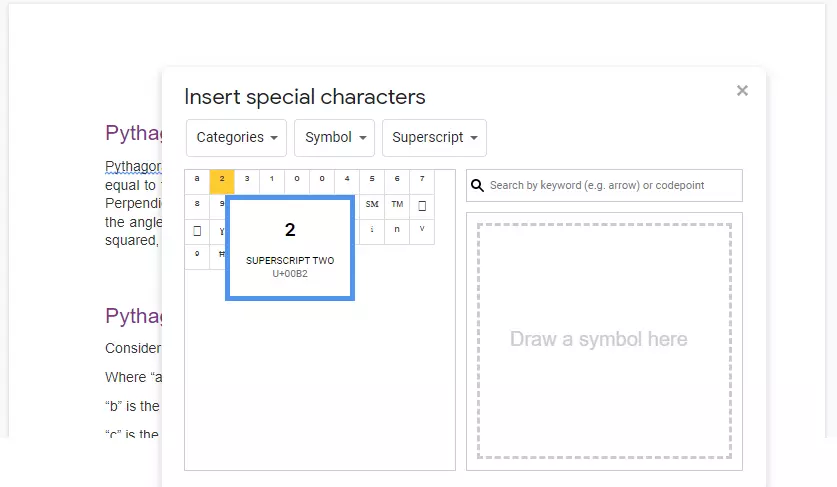
Fields where superscript text used:
- Mathematical Formulas and Equations
- Chemistry Formulas
- Copyright abbreviations
- Ordinal indicators like 1st