WordPress Edit Links
Suppose we want to change the link or maybe want to correct some mistake in the link, then how would we edit the link ?
We will see in this tutorial how to edit the links we have added in the posts.
Following are the simple steps to Edit Links in WordPress
Step 1 : − Click on Pages → All Pages as shown in the following screen.
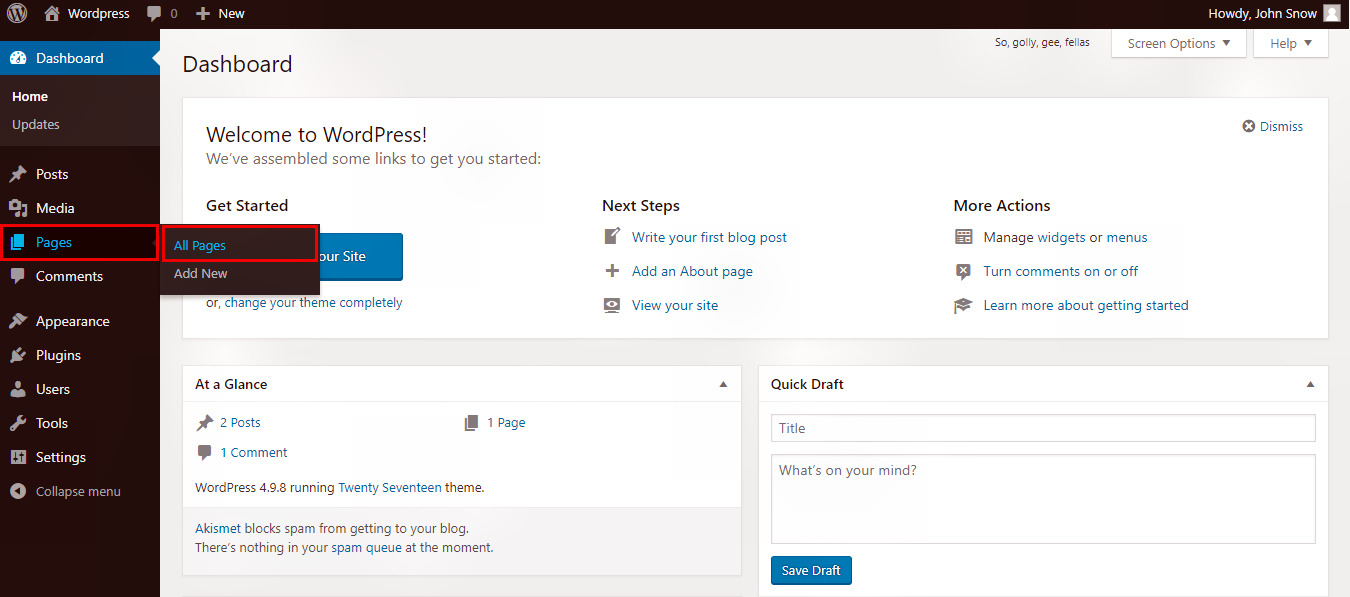
Step 2 : − You can see the list of pages in the image below. Now open the the page in the editor for that,
hover the cursor over the 'Game of Thrones' page(or any page in which you want to fix any link), then few options will get
displayed below 'Game of Thrones'. Click on Edit as shown.
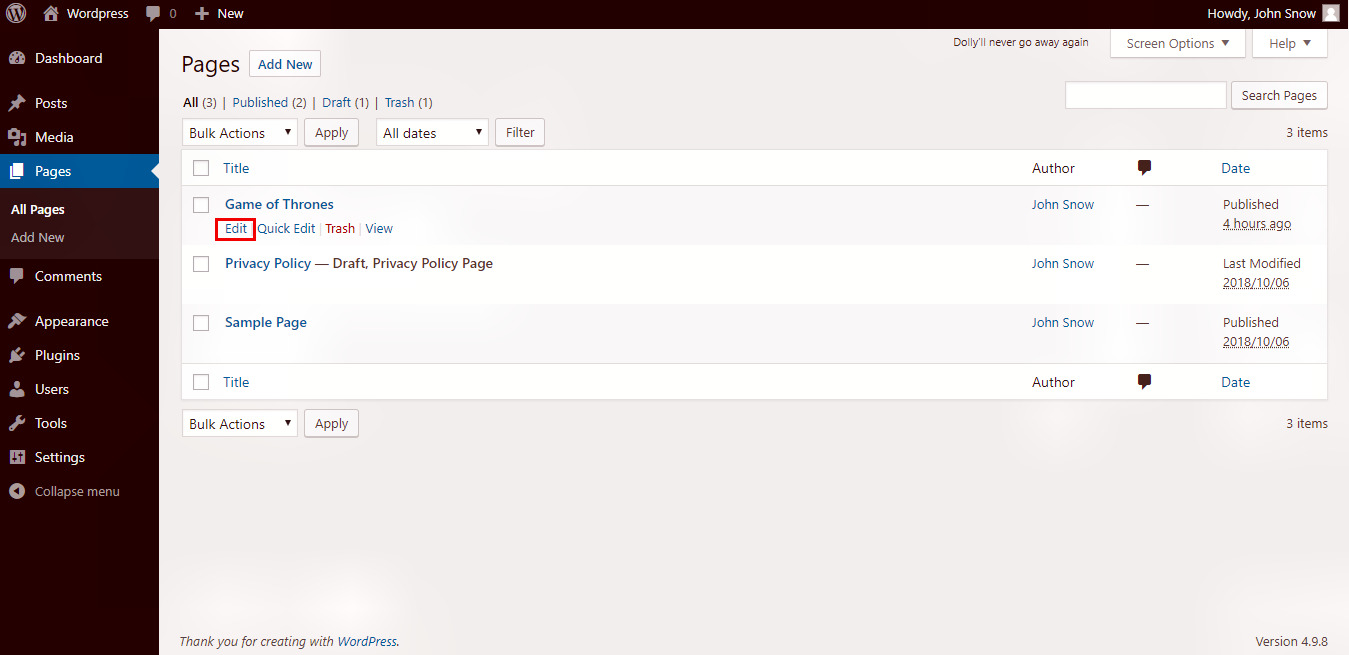
Step 3 : − Click on the word 'Games of Thrones' (Link for word Games of Thrones was created
in the chapter WordPress - Add Links), and click on the Pencil symbol to Edit the link as shown in the
following screen.
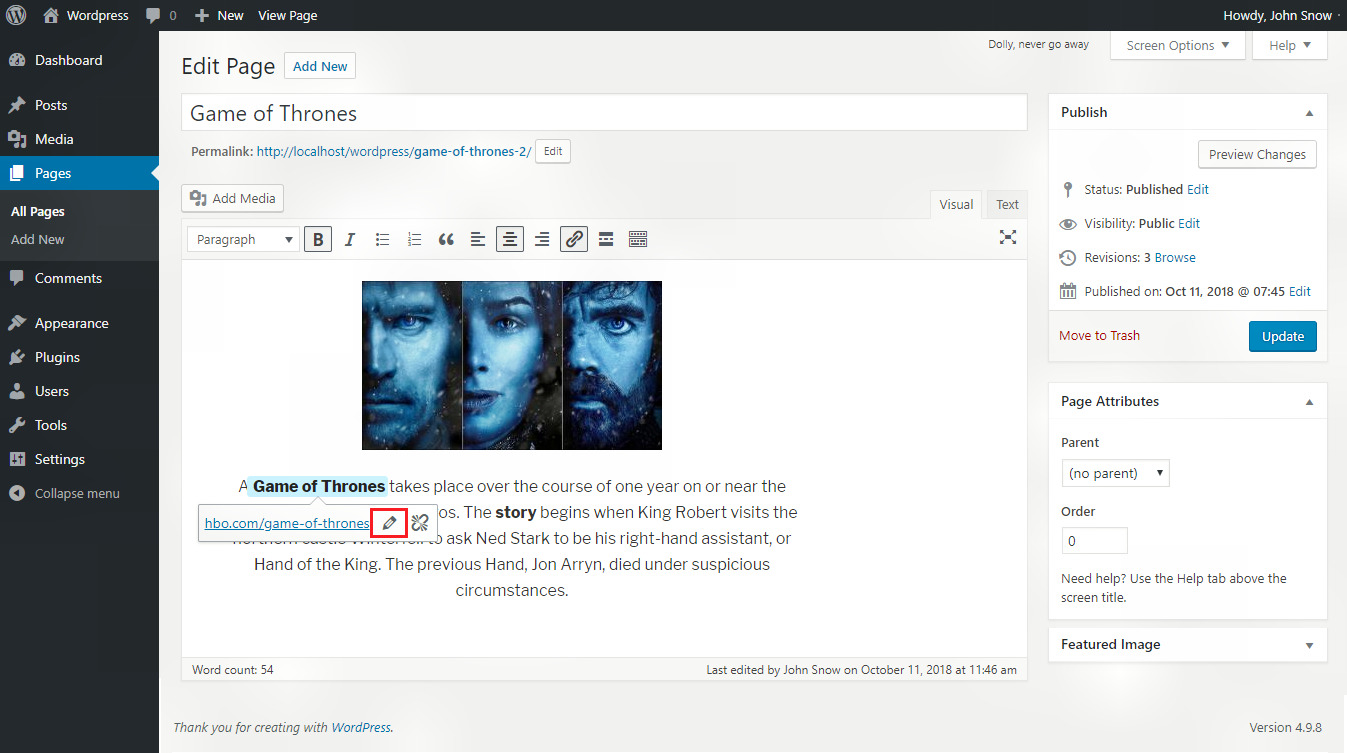
Step 4 : − Now, change or Edit the link which we you have created earlier, then click on Apply
button to Save the changes made in the link.
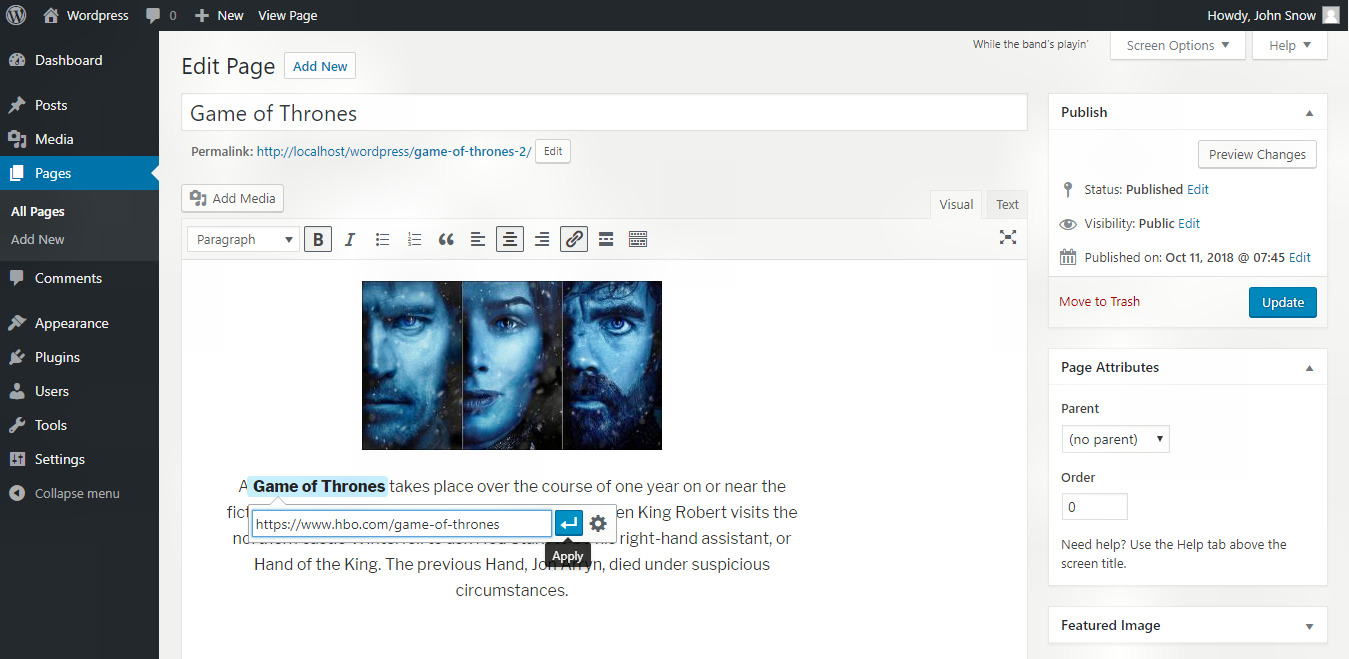
Step 5 : − Click on Update button to Update all the changes in your page or post.
Remove link
If you want to delete any link then just go to Step 3 : in the Edit link tutorial above.
There, you will see a 'Remove link' button near the 'Edit link' button, click on that 'Remove link'
button to remove the link from the selected word/sentence. Look at the image below.

Step 6 : − Click on Update button to update the changes in your page or post.
In the next tutorial we will see how to manage the comments in a page.You will learn how to allow /disallow comments and how to edit them too. Click on the next button.