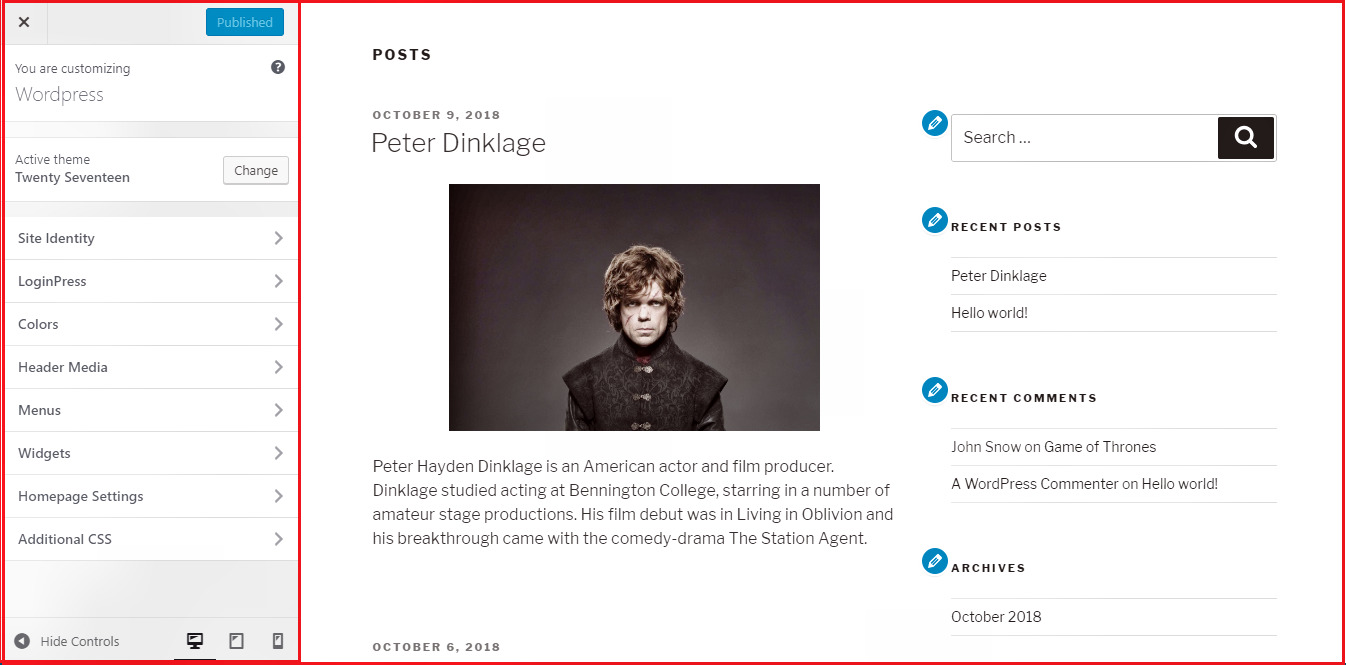WordPress Theme management
A theme is a pre-styled collection of color schemes, image files, templates, CSS stylesheets, etc. that can help to make your website look great.
This chapter discusses how to install, add new, or customize themes in WordPress.
Wordpress has so many free and paid themes in its theme store. Below are some steps for you to install and activate the themes from Wordpress theme store.
Step 1 : Select Appearance → Themes from the dashboard.

The following screen will be displayed. You can see various themes listed. You can activate any of the themes for your site.
If you want to add some more themes from the store, click on 'Add New Theme', it's very simple and we
assume you can do it by yourself.
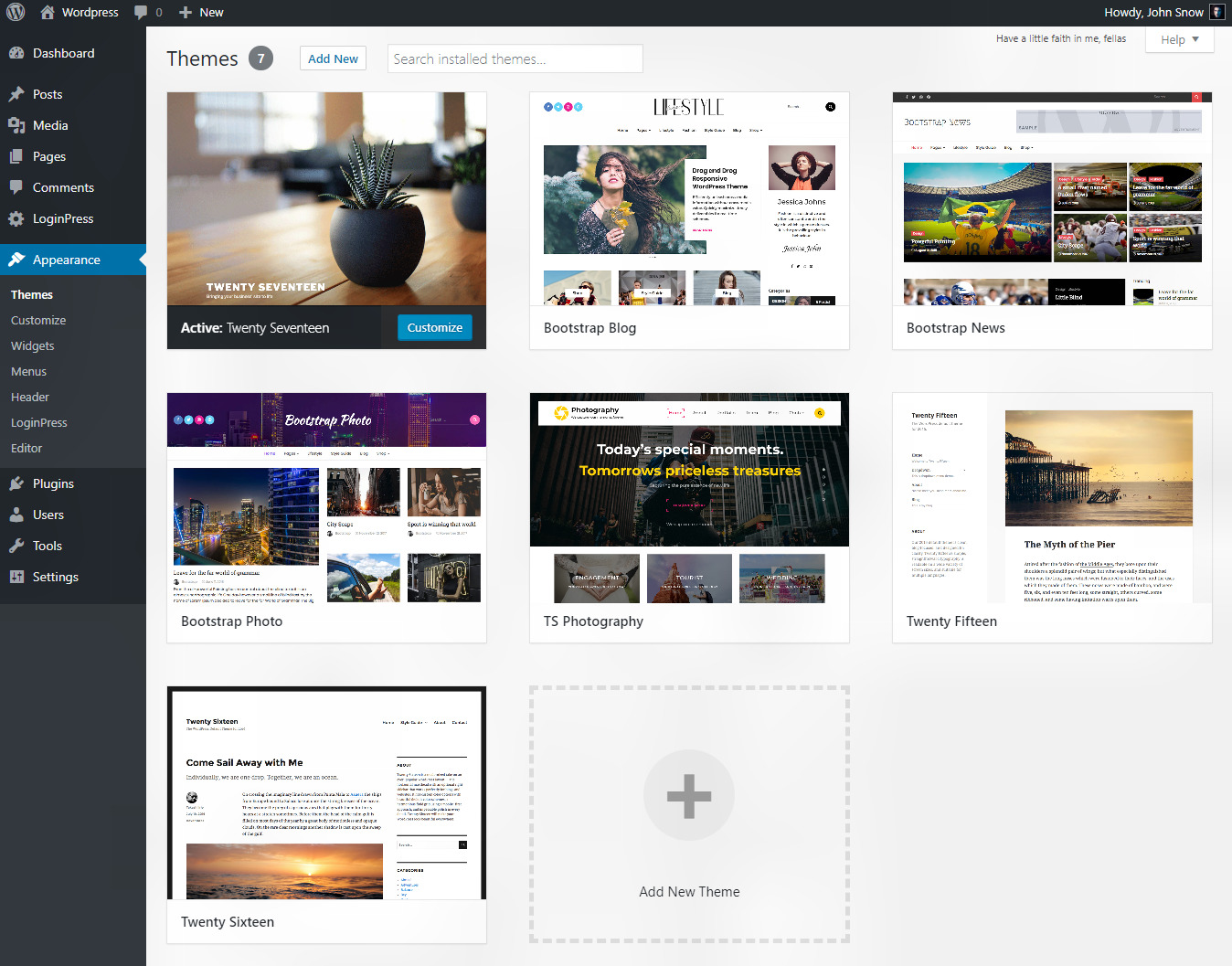
Step 2 : Hover the cursor over any theme and click on 'Theme Details' to get details about
it before activating it.
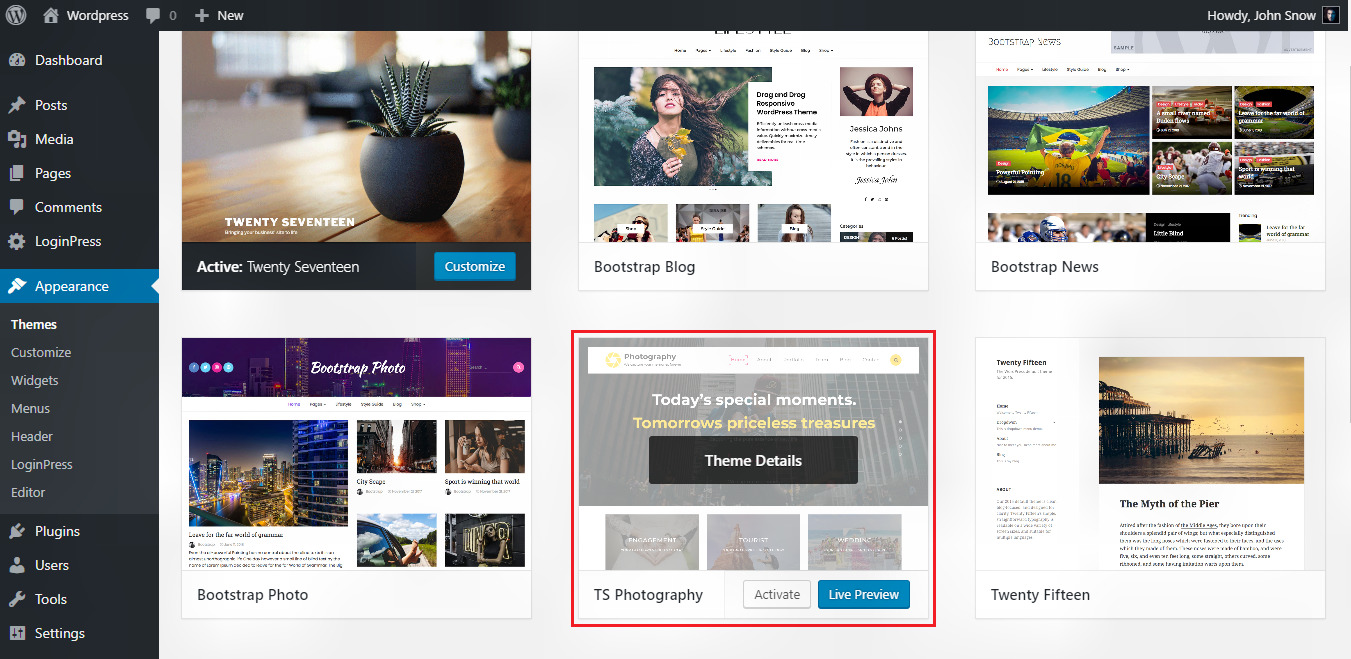
Step 3 : After clicking on 'Theme Details' the following page appears (image below).
It consists of details related to the theme. Read all the details like version, description, tags,
Delete etc.
If you want to add this theme to your website then click on 'Activate'. You can also check how your website will look
after activating this theme by clicking on 'Live Preview' button.
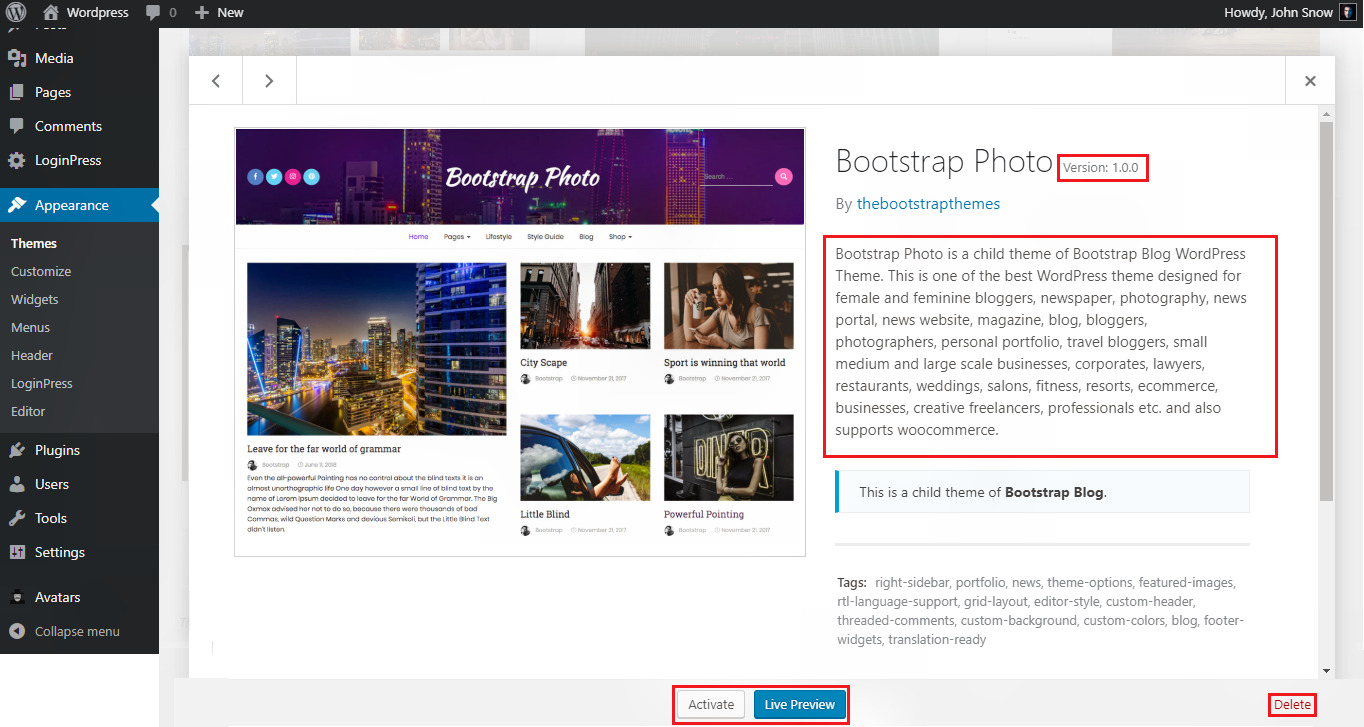
After clicking on 'Activate' button, the theme will get activated on the website and you will get a confirmation message also about the
activation of the theme. Look at the image below :

Theme Customization : You can also customize the theme just as you need.
Just hover the cursor over the activated theme then, click on Customize.
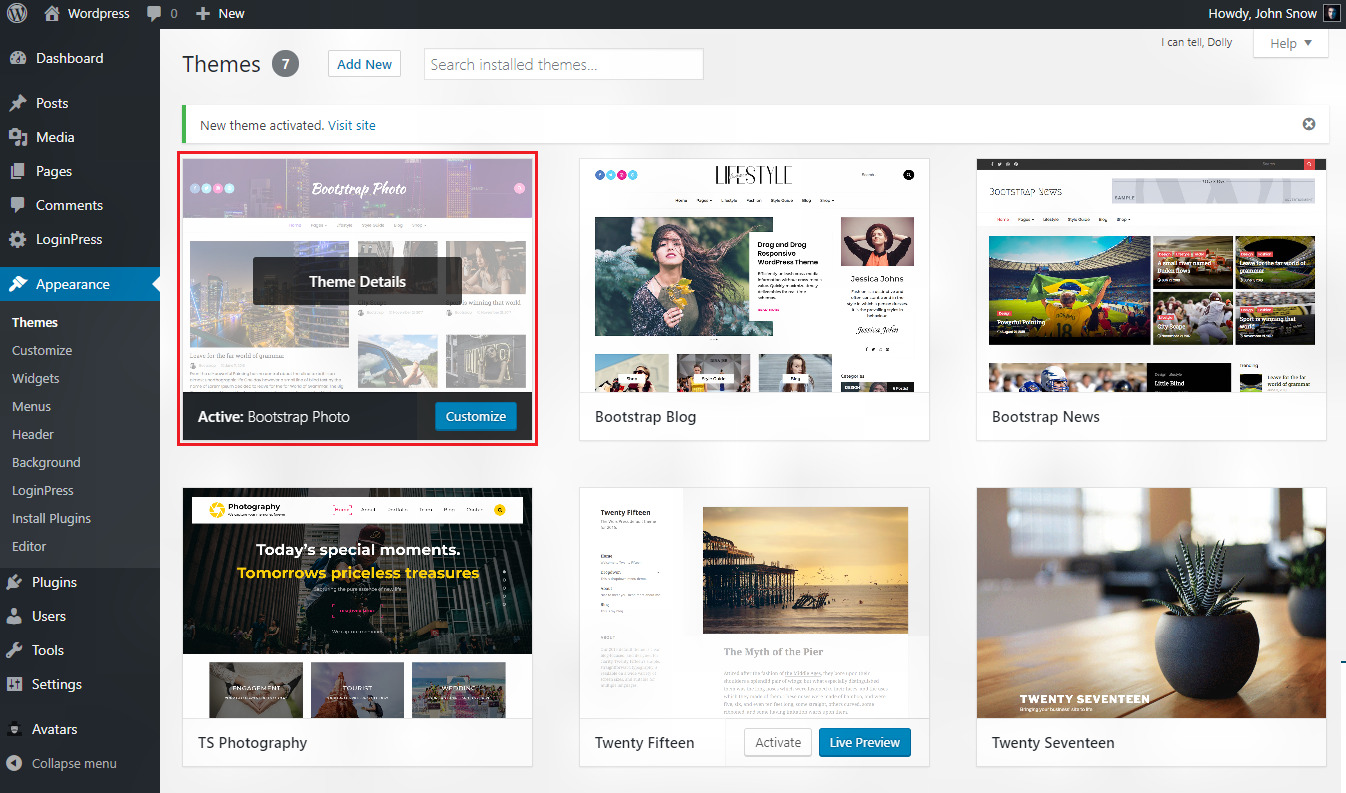
A page like the image below will be displayed. We will go through all these in the next tutorial which is about customization of themes.