WordPress Edit Tags
So, here we are again, we are developers we do mistakes, a lot of them. So that's why wordpress has given us editing features to correct the mistakes or to update the previous content. We can update Tags too. See the steps below to figure out some very simple ways to edit the Tags.
Following are the steps to Edit Tags in WordPress.
Step 1 : − Click on Posts → Tags in WordPress.
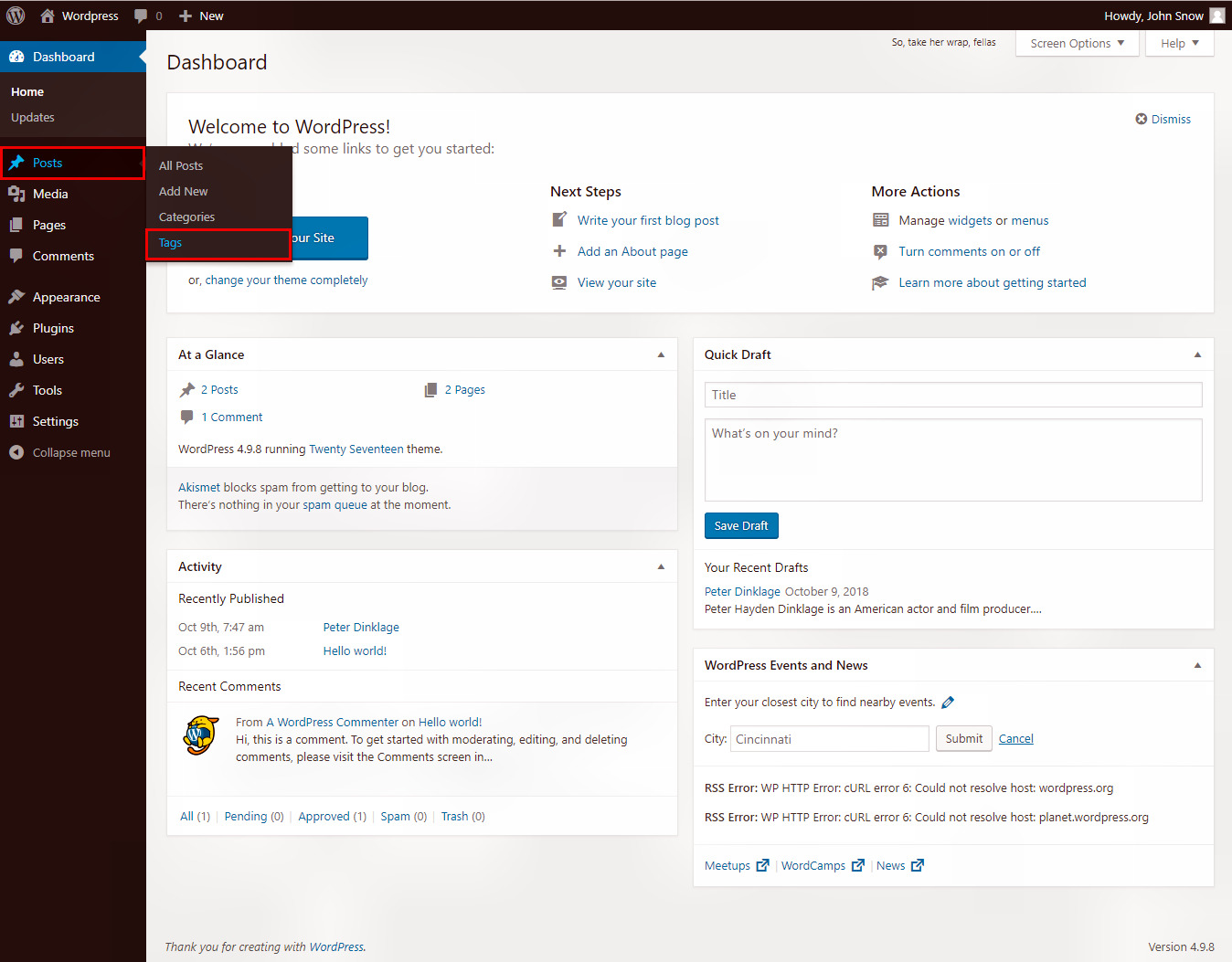
Step 1 : − You can see the Photography Tag (Photography was created in the chapter Wordpress -
Add Tags). When the cursor hovers over the Tag name, then few options gets displayed
below it. You can see, there are two ways to edit the tags i.e. Edit and Quick Edit. Let's see 'Edit'
first :-
Step 2 : Click on Edit option in Tags section as shown in the following screen.

Step 3 : - The Edit screen has been opened and here you can do the necessary changes in the Tag like the
name, slug, description. After finishing the editing, click on 'Update' button to save
the changes.
Delete'
button beside the 'Update' button. Click on it and the Tag will get deleted.
Let's see the Quick Edit now :-
Step 1 : - Click on Quick Edit option in Tags section as shown in the screenshot below.
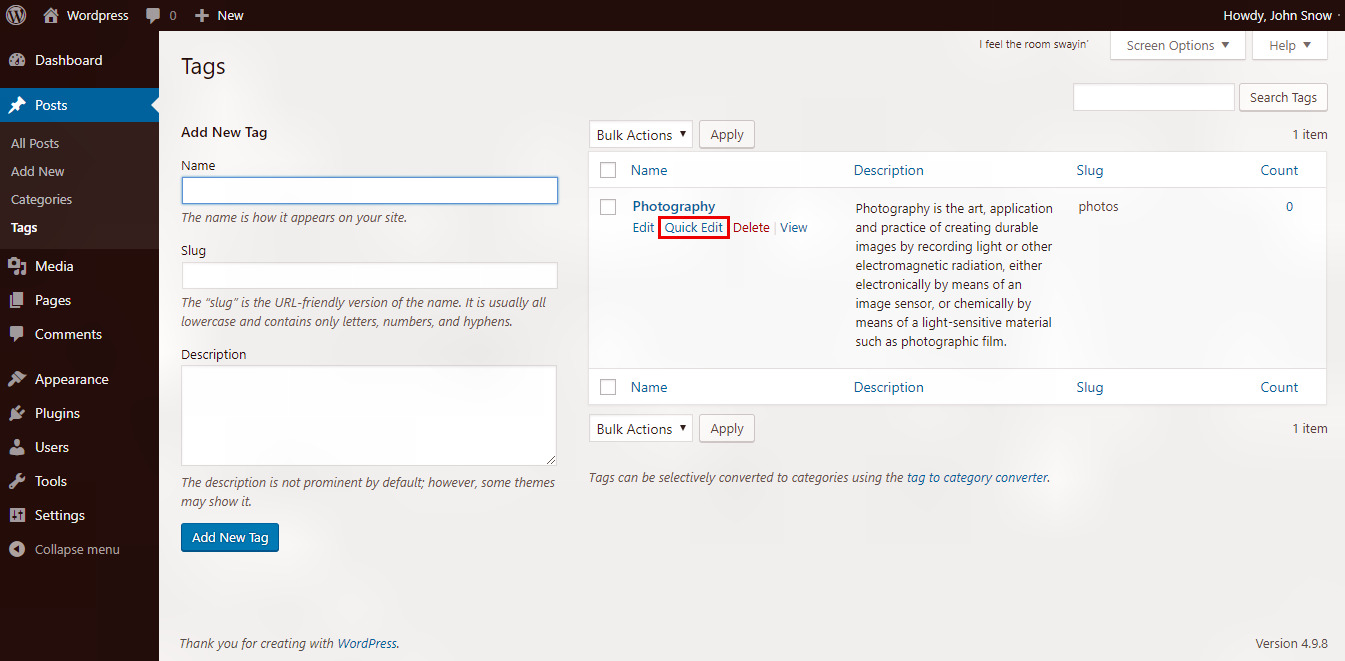
Step 2 : - Here you can only edit the Name and Slug of the Tags as seen in the following screen.
You cannot edit the description of the Tag. After finishing all the changes, click on 'Update Tag' button.

Delete Tags
Step 1 : - You saw in the previous steps also, when you hover over the Tag names some options gets displayed.
One of them is 'Delete' beside 'Edit' and 'Quick Edit'. Just click on 'Delete' if you want
to permanently delete a Tag from your site.
Step 2 : - After that a Pop-up will get displayed, click on 'OK'. Look at the screenshot below :-
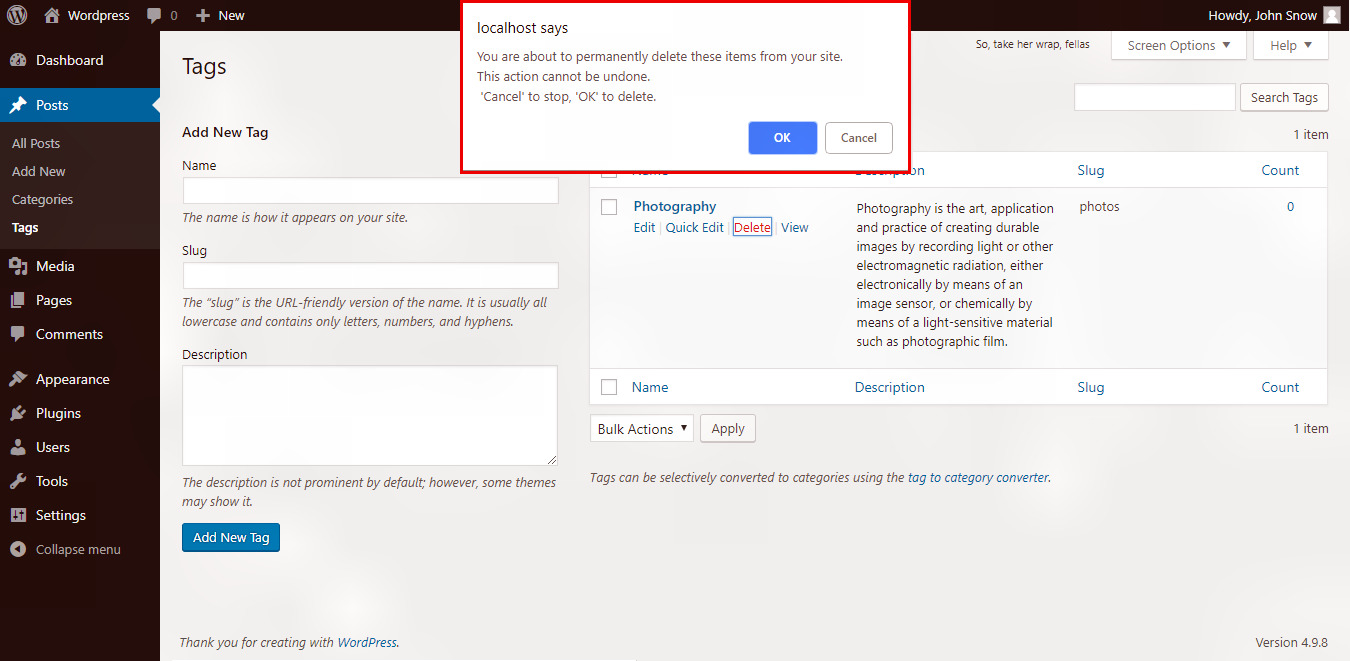
In the next tutorial we will discuss about Links. Click on next button.