WordPress Reset Password
Yes, we are human and we often forget our passwords and in this digital world where we have a bunch of passwords for various websites, it is quite a problem to remember all. So, what if we forget the wordpress password?
We can easily reset the password, just look at the steps below-
We have two methods of resetting passwords in WordPress −
- Through Admin
- Lost your password
Method 1 : Through Admin
We'll first try the Admin method. Here the admin of the website can reset the password for other users.
Step 1 : Click on Users → All Users.

Step 2 : When you click on All Users you will see a list of users in the page displayed.
From the list, select the one you want to reset password of and click on 'edit'.
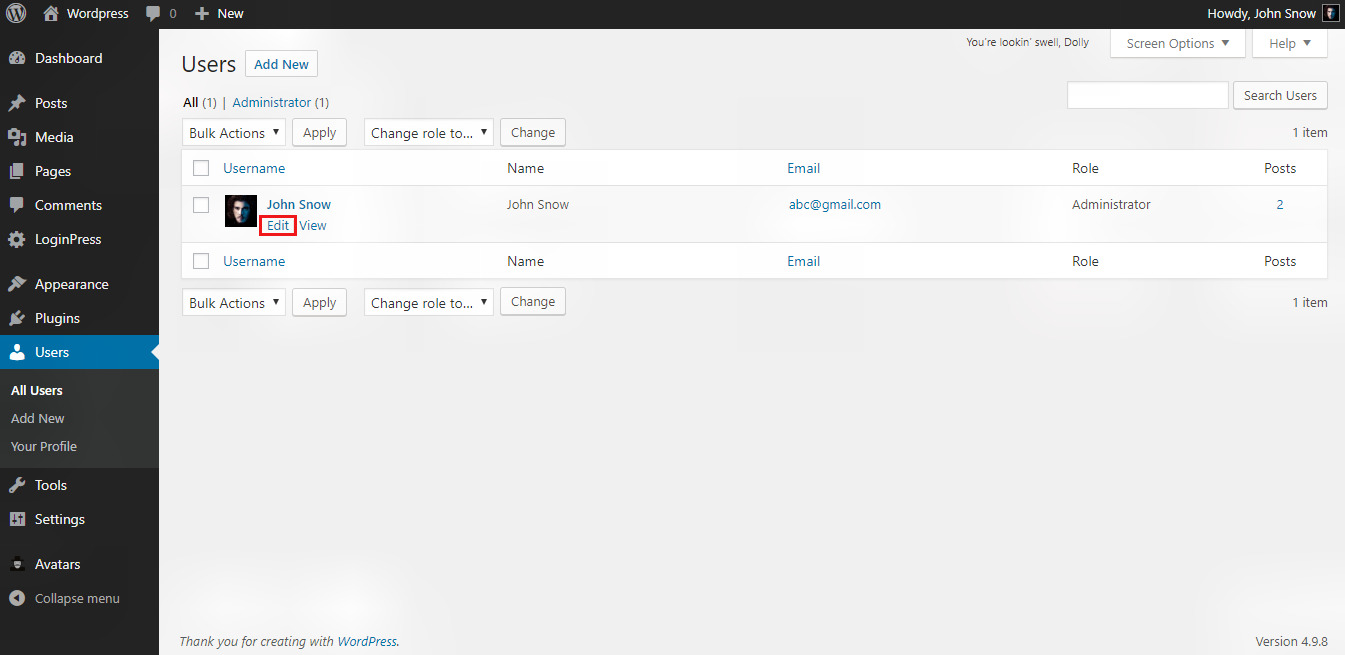
Step 3 : When you click on edit, the following page will be displayed.
Here you can change the password for the user or can even generate one if there is no password.
After the changes, click on 'Update Profile'. Look at the image below.
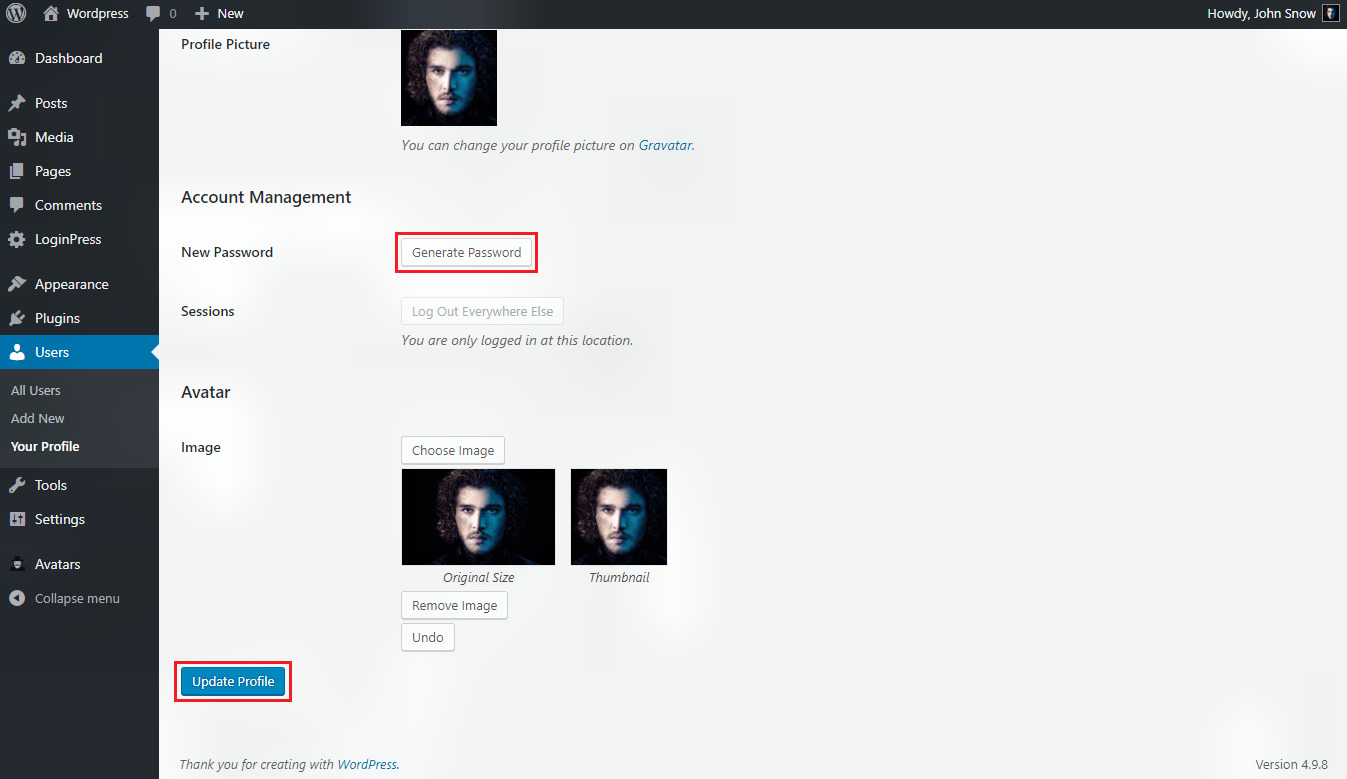
Method 2 : Lost your Password
Now let's look into resetting your password using 'Lost your password' section.
Step 1 : If, when trying to log in into your WordPress admin panel, you forget your password and need
to reset it, you get the following message on the page. In this case, click on 'Lost your password?'.

Step 2 : After clicking on 'Lost your password ?', the following page appears.
Enter your e-mail address and click on 'Get New Password'. Only enter that e-mail address which is registered with
wordpress.

Step 3 : After clicking on 'Get New Password', you will get a message saying a Link has been
sent to the e-mail address you provided.
Step 4 : Go to your e-mail and open the Password Reset mail sent by wordpress and click on the link that is provided.
Step 5 : Type your new password, confirm again if required and then click on Reset Password.