Wordpress Edit Posts
It can happen that you have encountered with a mistake in your post or want to add new content in it then you have to edit it. So, what would be the process to edit your post? Its simple, follow the steps given below to do some changes in your post and make it better than it was before.
Following are the simple steps to Edit Posts in WordPress.
Step 1 : − Click on Posts → All Posts in WordPress.
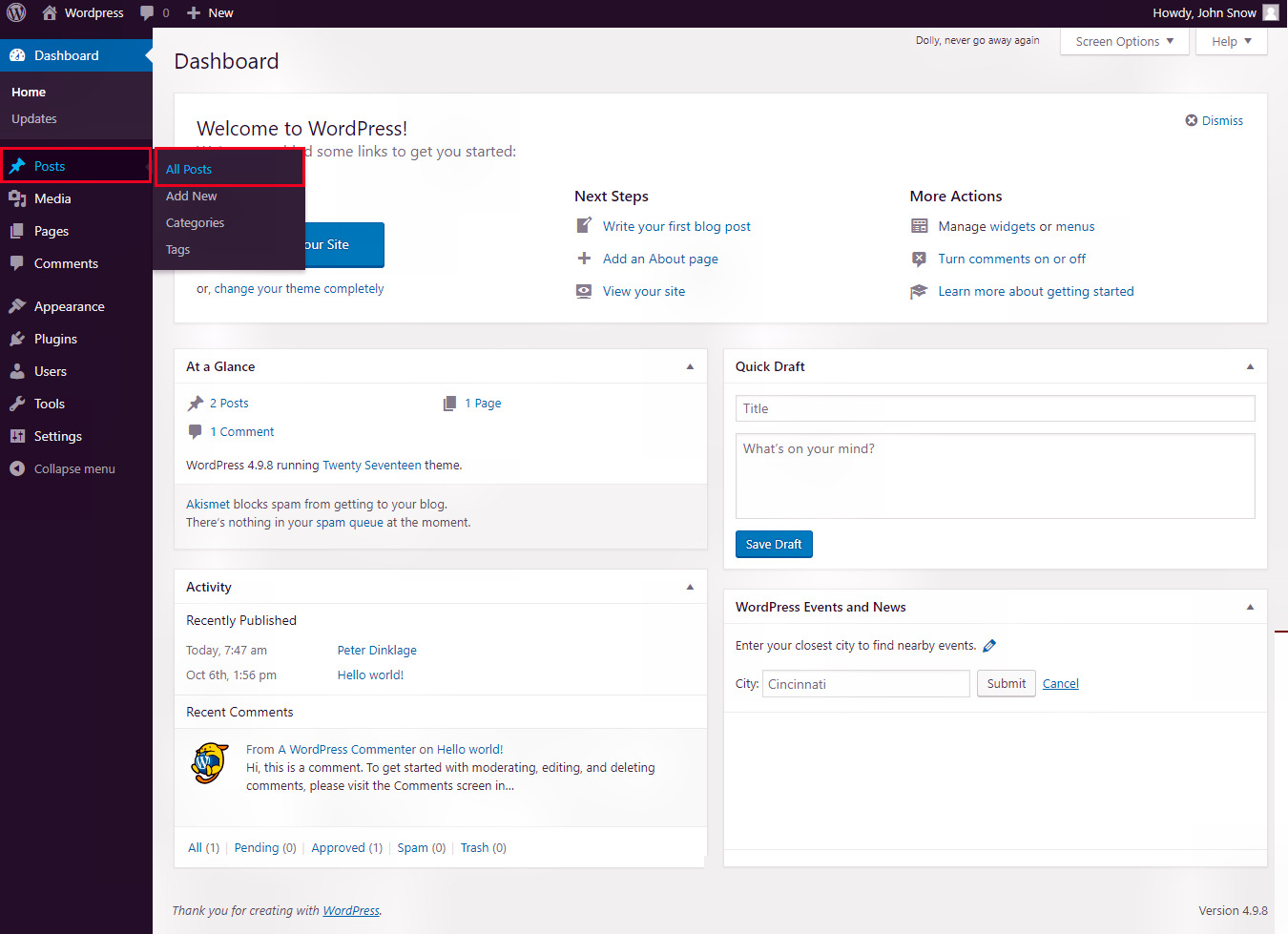
Suppose you want to do some changes in the previous post we had created. You can see here the post 'Peter Dinklage' (Peter Dinklage was created in the chapter WordPress - Add Posts). When the cursor hovers over the Post name, few options get displayed below the Post name. There are two ways to edit the Post i.e. Edit and Quick Edit (Same as editing a category).
Step 2 : − Click on Edit option in Peter Dinklage as shown in the following screen.
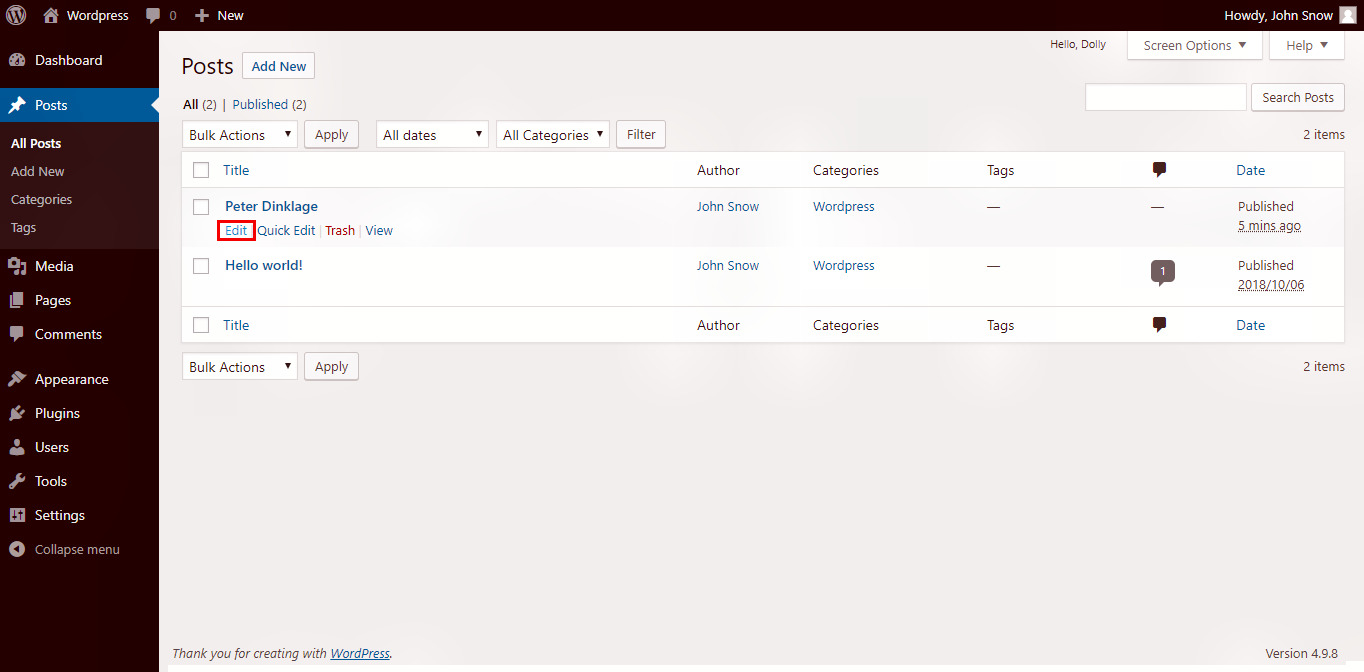
As you can see the same editor gets displayed on the screen with your post in it, to edit.
Now, you can edit or change the content, title of the post as per your needs, and then
click on Update button as shown in the following screen.
Step 3 : − You can also change the properties of drafts, visibility, status for the post in the
publish segment. After all the chnages, click on the Update button to save all the changes.

Quick Edit : Quick Edit − Click on Quick Edit option in Peter Dinklage as shown
in the following screenshot.
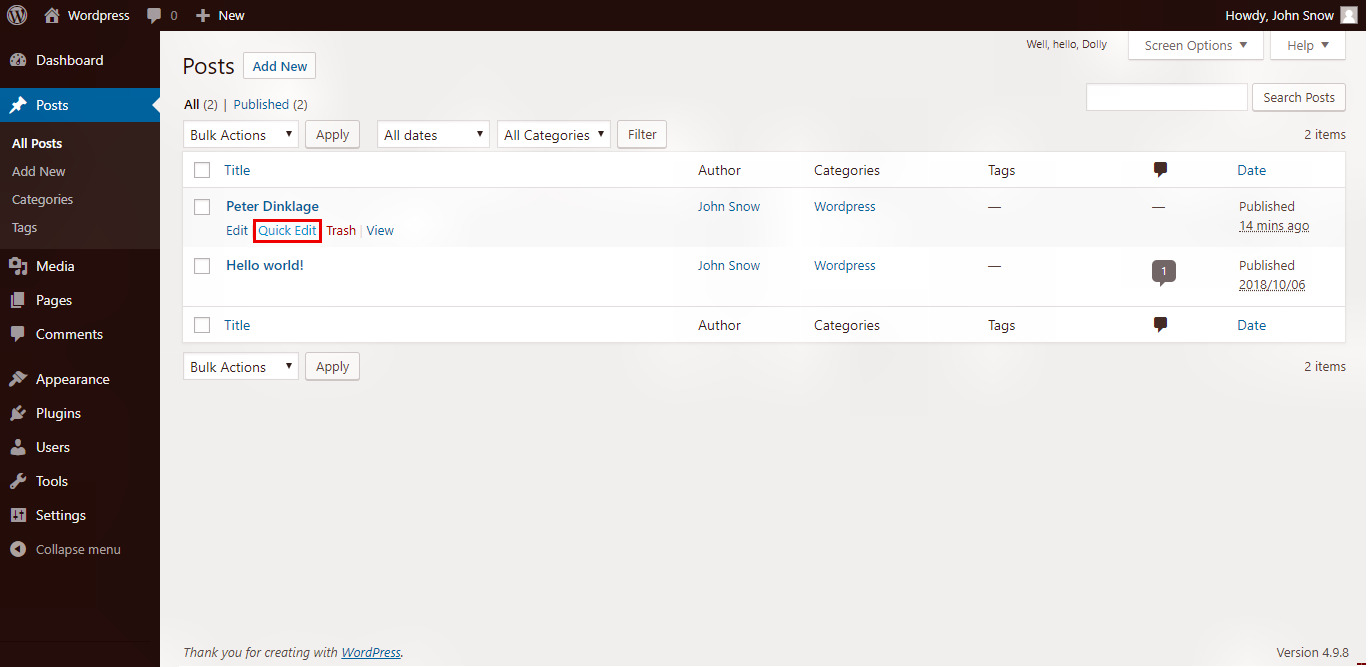
Here you just can edit the Title, Slug and Date of the posts and can also select the
categories for your post as shown in the following screenshot and but you cannot change the content of the post,
for that you have to open the post in 'Edit' option. After the changes, click on Update button to
confirm post edits.
